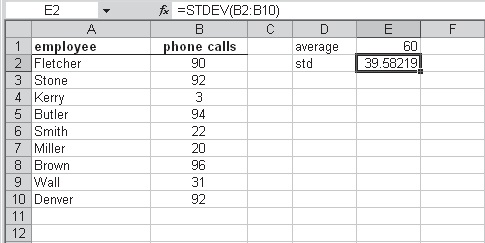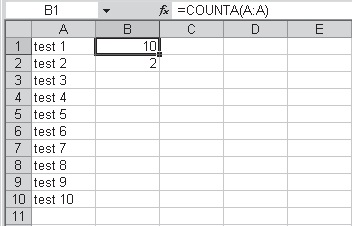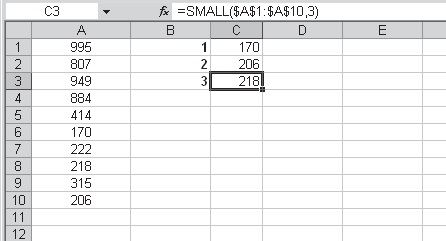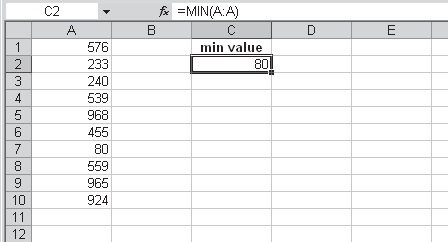Use the SUM function to sum a range using Microsoft Excel
SUM(number1, number2, ...)
number1, number2, ...: From 1 to 30 arguments to be summed up. Cell references are also valid.
To sum a range:
1. In cells A2:A10 enter any values from 1 to 100. Figure shows that we used dollar amounts.
2. In cell A11 type the following formula: =SUM(A1:A10).
3. Press <-Enter->.
Note: To perform this task a little faster, just select cell A11 and click on the icon (AutoSum) on the Standard toolbar. Then press <-Enter-> to display the result of the calculation.
In this example, each value of a range in a worksheet has to be added, with the sum appearing in cell A11. To do this, use the SUM function, which returns the sum of all numbers in a range of cells.
SUM(number1, number2, ...)
number1, number2, ...: From 1 to 30 arguments to be summed up. Cell references are also valid.
To sum a range:
1. In cells A2:A10 enter any values from 1 to 100. Figure shows that we used dollar amounts.
2. In cell A11 type the following formula: =SUM(A1:A10).
3. Press <-Enter->.
 |
| Use the SUM function to sum a range |