Use the NETWORKDAYS function to determine the number of workdays using Microsoft Excel
NETWORKDAYS(start_date, end_date, holidays)
start_date: The start date.
end_date: The end date.
holidays: (optional) One or more dates that are to be excluded from the work schedule.
To determine the number of workdays:
1. In column B type the start date of each step.
2. In column C type the end date of each step.
3. List additional holidays in cells F2:F6.
4. Select cells D2:D6 and type the following formula:
=NETWORKDAYS(B2,C2,$F$2:$F$6).
5. Press <-Ctrl+Enter->.
In this example a project has to be scheduled. Each of the five steps has a fixed start and end date. To determine the number of complete workdays between the start and end dates, the NETWORKDAYS function from the Analysis ToolPak add-in can be used. This function excludes weekends and any dates identified as non-workdays and holidays. The syntax is as follows:
NETWORKDAYS(start_date, end_date, holidays)
start_date: The start date.
end_date: The end date.
holidays: (optional) One or more dates that are to be excluded from the work schedule.
To determine the number of workdays:
1. In column B type the start date of each step.
2. In column C type the end date of each step.
3. List additional holidays in cells F2:F6.
4. Select cells D2:D6 and type the following formula:
=NETWORKDAYS(B2,C2,$F$2:$F$6).
5. Press <-Ctrl+Enter->.
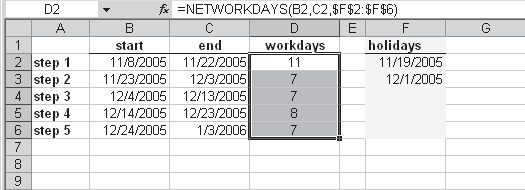 |
| Use the NETWORKDAYS function to determine the number of workdays |
No comments:
Post a Comment